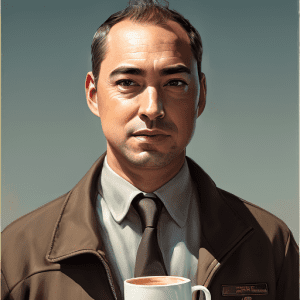In this tutorial, I will show you how to create your own face in just about any style or pose using artificial intelligence. With this technology, you can create unlimited numbers of selfies or photos with your face for free after you’ve trained the AI.
The first step is to train the AI model to know what you look like. This process costs $1.50 and can be easily done on the Astoria website. In the video above, I show examples of some of the things I have created using my son’s face, including images where he has a mohawk, as a Fortnite character, or as a Jedi, etc.
To get started, I recommend uploading 10 to 20 pictures to the website. The website suggests having up to 30 photos of the subject, which can be a person or an object. It’s best to have at least three pictures of the full body, five medium shots (from the chest up), and ten close-up shots. Variation is key to ensuring that the model accurately represents what the subject looks like. For instance, if you always show the subject with a tie on, then most likely many of the outputs will also have the person wearing a tie.
To ensure that the model has a good representation of the subject, it’s important to have the subject looking in different directions, with different expressions and emotions, and to have a variety of backgrounds. Close-up photos should be from different angles and with as much detail as possible.
Once you have uploaded your photos, the model will take some time to process (around 90 minutes). After that, you will be able to create your own face in any style or pose. The cost is $1.50 to make the model and $0.10 per prompt (if you use the website to create the images). For example, if you want to create a picture of your face as Superman, that would cost $0.10 on the website.
If you want to have even more control, you can download the model after it has been created. The model is about 4.27 GB in size and can be used with a free mac-only program called Diffusion Bee. For PC, you can use Automatic 1111. This program doesn’t require an Internet connection and allows you to create images using your own prompts.
In the above video, I use MidJourney to generate images with a particular pose I want to mimic. However, you can use any photo as a guide.
Overall, this tutorial provides a simple and affordable way to create your own faces on any style or pose using AI. Whether you’re interested in creating fun images for personal use, for your church, or for your professional portfolio or designs, this tutorial will help you get started.