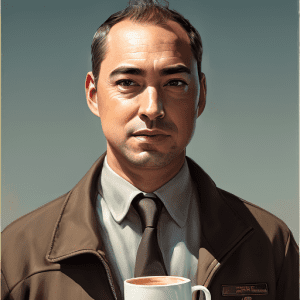Do you want to add some personality and attitude to your digital assistant? Are you tired of the same old boring responses from Siri? Well, I have a solution for you! I’ve created an Apple shortcut that utilizes ChatGPT’s API and allows you to add a personalized touch to your digital assistant.
The first thing you need to do is get the Siri shortcut that I’ve created. (Siri with Personality). Follow these easy instructions in the video.
Click “Get shortcut” and then “Add shortcut” on the next screen. Next, click the three dots for “Super Siri with Personality” to edit it. Click the three dots for “Super Siri with Personality” to edit it. Before we get into the API key from OpenAI, let’s add some personality to your digital assistant.
Just type in whatever character or persona you want in the “add personality or character here” field. You can use anything from Batman to Darth Vader to Bob Ross to Donald Trump. You can also try things like “a professional poet,” “a 50s Gangster with a lisp,” “Dr. Seuss,” etc. It’s always entertaining to see what kind of responses you’ll get.
Now, let’s move on to the API key. Go to platform.openai.com and either create an account or log in. Click the menu at the top right, go to “API reference,” and scroll down to “API keys.” Click “Create new secret key” on the next page, and then copy this secret key to paste it in the “add API key here” field in your shortcut.
You’re almost done. Hit “done” and then click on the shortcut icon to activate it. The first time you use it, you can type “Hi” or whatever you want to get things started. Click “done” and then “allow” to access ChatGPT to add personality.
Lastly, give your shortcut a unique name, so Siri knows when to use your chat persona to answer questions. For instance, you can call it “Batman Siri.” To rename it, click the three dots for the last time, click the dropdown up top, click “rename,” and type in what you want. Be sure to use a unique name.
You can create as many personalized Siris as you want by duplicating the shortcut and changing the personality and name. The AI is trained to answer your questions from the viewpoint of whoever or whatever character you set up.
I hope you found this helpful and entertaining. Let me know what you think, and if you’re interested in learning more about how AI can benefit you or your church ministry, be sure to follow me on social media and subscribe to the Media Ministry AI YouTube channel for more content.